Ganda Bacha
|
July 31, 2013
|
0
comments
Are you thinking of purchasing a new or used smartphone or computer? This new device might suffer from a fault or defect. Before you take the plunge, there’s a variety of stress-tests and diagnostics you should perform. While you absolutely must test used electronics, even brand new smartphones and computers can suffer from defects that you may not notice until after a 30-day return policy expires. To this end, testing all newly acquired equipment remains extremely important.
The basic idea of “stress-testing” your devices is to force the CPU to work as hard as possible – if any internal component possesses a defect, stress testing will likely break the device. While not for everyone – particularly those uncomfortable with breaking their device—stress testing provides a great way of discovering potential future issues with the hardware.
This article details several methods of vetting a new or used device on Windows and Android. It covers a selection of mobile apps and desktop programs that can effectively identify problems before you encounter them. Additionally, I detail some of my methods for analyzing used and new electronics.
How To Check An Android Smartphone For Problems
Diagnostic methods for Android devices: The diagnostic method used on a Smartphone differs between new and used devices. A new phone likely comes with some kind of warranty period, whereas a used phone purchased from Craigslist comes with only the warning: caveat emptor, i.e. let the buyer beware. Any diagnostic method should conform to whether or not you’re under warranty.
Because of the complexity in manufacturing modern electronics, oftentimes not all components on a smartphone will work – for most phones you can only test the SIM card slot, SD card slot and USB port. The phone’s sensors, such as the gyroscope or accelerometer, can’t be examined or tested through physical inspection. Fortunately, you can install software capable of scanning your device’s sensors. Two of the best apps for checking your phone out are
Android Sensor Box and
Elixir 2.
Applications
- Android Sensor Box: After you install and run the app, the start screen essentially shows each of the sensors of your phone. Disabled components will show a red circle with a line through it over the icon. Broken components, when tested, will show erroneous sensor readings. For example, if you use the “Orientation Sensor” and the bubbles don’t move at all, it means the sensor is either broken or miscalibrated. On a used phone, if you don’t need the sensor, it gives you a tack to negotiate for a lower price.
- Elixir 2: It only provides a readout of the function sensors – but even so, it’s an amazing program. Erez did an excellent breakdown of Elixir 2’s functions, which range from providing sensor analysis to a detailed breakdown of internal hardware components. It’s actually a one-stop shop for vetting an Android handset.
- Stability Test: This Android stress test application will run your CPU at the highest possible frequency. While you definitely don’t want to leave the device running overnight, approximately 30 minutes of testing should prove a device’s reliability. If the devices reboots or crashes under testing, it’s a good sign something is wrong. If it breaks, well, thank god for that warranty.

If you frequent Craigslist, as I do, you know that buying used provides one of the best means of acquiring a good smartphone for cheap. It’s also a great way to get ripped off, particularly if you don’t check the phone’s functionality. Although you probably won’t be stress-testing a phone in the presence of its owner, you can use such software as
Elixir 2 to make sure you’re not buying a knock-off. You can also use
Android Sensor Box to examine your device for potentially dead sensors. However, be aware that not all devices include all the available sensors. Before testing, make sure you know which sensors your phone employs (a Google search will reveal this).
How To Check A Windows Computer For Problems
Diagnostic Methods for Windows computers: New or used computers mostly use the same diagnostic methods. While you won’t be stress testing, or performing a serious diagnostic on a laptop off of Craigslist, you can still test all its ports to make sure you’re not buying something with defective ports. A useful software to run on a used computer is
CPU-Z, which will tell you whether or not you’re buying what the seller claims –
CPU-Z can reveal the internal components of a computer, including CPU, hard drive and RAM.
Of course, you will also check all the ports on the computer. To do so will require that you bring along a USB flash drive, potentially an SD card and whatever other ports the laptop comes equipped with, such as a PC card, PS2 mouse and SD card.
If you purchased a computer brand new, you have a great deal of options for testing it out within your warranty period. Out of the many applications out there, I suggest using a stress test using
Prime95.
Applications
- Prime95: As with smartphones, a computer is only as strong as its weakest component. Stress testing runs the system at its absolute peak and if anything is defective, it will likely fail. Using Prime95 is ridiculously easy — just start the software up and let it run for an an hour on a desktop and around a half hour on a laptop. Don’t let it run overnight, as running your computer at its peak for extended periods can cause serious, permanent damage.
- Stopping Prime95: Also be aware that the program will not stop unless you select “Test -> Stop” from the menu bar. If you don’t stop Prime95, your computer will run very slowly. If you leave it on for too long, it may cause actual damage.
- Bootable USB or disk: There’s a variety of software available that will perform boot time scans of your computer’s internal components. Parts that you will want to scan, in particular, are RAM, your hard drive and your CPU. Unfortunately, some components can’t be easily examined for potential problems, such as your motherboard and power supply. Out of all the many USB bootable diagnostic tools available, I cannot suggest Parted Magic enough. It includes all manner of hardware diagnostic tools. Justin wrote an excellent review and guide about this hardware Diagnostics toolbox on a Live CD, which is a must read for those looking to perform PC hardware analysis.
- CPU-Z: Software exists that can provide a readout of your internal components. This provides great utility for those seeking to verify the internal components of a laptop or desktop PC. Pay close attention to the “CPU” and “Memory” tabs. These will indicate the true CPU clockspeed and amount of RAM installed on your system. You may also wish to check the Graphics tab, if your system also includes a graphics processor. For those of you looking for additional troubleshooting tips for your graphics card, read Ryan’s great article on the subject of troubleshooting annoying video problems. It covers GPU stress testing methods, as well, which can be used to stress test GPUs.
Overall, a good analysis method will combine diagnostic software with stress testing. Even though desktops can take quite a bit of stress before breaking, remember to not run the stress test software for more than an hour or two. And for God’s sake, use common sense.
Conclusion
For those of you seeking to purchase new or used electronics, strongly consider a combination of diagnostic and stress testing software to weed out potential lemons. As many consumers know, most faulty electronics fail within the first year of ownership. Stress testing and diagnostic software may save you a great deal of money.
I can personally vouch for this method. Stress testing successfully weeded out a lemon Asus laptop, well within the warranty period. Handling returns within the first 30-days of a purchase, for most major retailers, is much easier than dealing with the factory warranty, which oftentimes requires that you pay for return shipping.
Anyone else use a rigorous examination process of new or newly purchased used devices? Let us know in the comments.
Hope you like this post of ours, to read more post of similar and many more on blogging, enter your email and subscribe with us to receive updates of this blog via email or subscribe to as a reader.





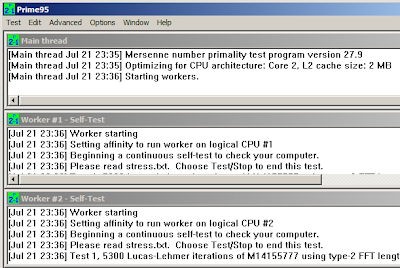
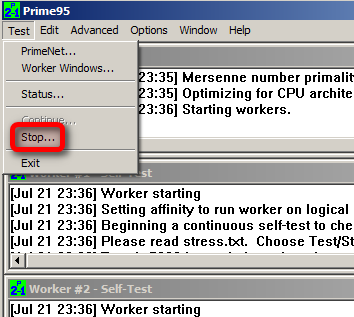

0 comments